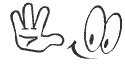Below is a step by step guide
on how to delete or completely uninstall downloaded android applications from
your device.
1. Simply navigate to your
devices settings, in the settings menu; you will see a listing of all the
settings that you can change. Select the "Applications" listing
to continue with the uninstalling process.
2. When you tap the Applications menu
from Settings, you will see a list of 5 choices. Select the "Manage
applications" icon this will allow you to manage and remove your installed
apps.
3. In the Manage
applications sub menu, you will see a list of your installed applications.
On the top of the screen, you will see four icons but tap on “Downloaded” which
will list all the apps that you downloaded and installed. Tap on the app listed
that you want to delete. A screen will appear that will give some details about
the app, including how much storage the app consumes, how much of information
is stored in your cache file and any default launch settings.
4. Finally, if you are sure
that you have selected the right app to delete from your device. Tap the "Unistall"
button; this will begin to delete the app from your device. Once it’s done
uninstalling, your screen will show that the app has been deleted successfully.
Information’s like this and more is always available at concept forum. Bulksms as low as 80kobo is possible @ www.websms247.org show some love share this in any of your social networking platform. Amazing E-books are available for downloads check out our E-books page. To contact us use our contact page or Email info@vesterconcept.org


.gif)

.jpg)







.png)