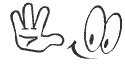If you often re-install operating system in windows to get a better and faster system performance, you may have noticed "operating system not found" error messages: Operating system not found Missing Operating System Setup did not find any hard drives installed on your computer.
We will take a look at the possible causes of this error message first and then its solutions. Whenever your computer is
turned ON, the BIOS finds an OS on your hard drive to boot to. If there is no OS, the computer will display the error message for troubleshooting. Below are the main reasons why Windows operating system will not be found.
1. The hard disk is damaged or corrupted.
2. Master Boot Record (MBR) on hard drive is broken. Note that some third-party programs or disk operations can damage an MBR.
3. The computer input/output system(BIOS) does not detect the HDD.
4. A partition that contains the MBR is no longer active.
5.
How to fix it
Consult the manufacturer of your hard drive hardware or motherboard. If it's not convenient you can get help from Microsoft support. you can also do it yourself by trying any of the two methods listed below;
a: Use Recovery Console
Windows systems provide fixmbr command to repair system not found issue if it's caused by a damaged MBR. If you are using Windows XP, you need Windows XP Startup disk or Windows XP CD to use Recovery Console. When either of these two is inserted, restart your computer. When the "Welcome to Setup" screen appears, press R to start the Recovery Console. Once the Recovery Console is open, type your Administrator password (blank by default) and input fixmbr to get MBR fixed.
Note that the fixmbr command may damage your partition table (part of MBR) if a hardware problem exists. You may also create inaccessible partitions by this command. You are highly recommended to backup your data before you use this fixmbr command.
b: Make sure your hard disk is detected by BIOS
When the computer is booting up, you can press a function key to enter BIOS Setup. The function key varies from different manufacturers, usually F2, F12 or Del. Please look at the on-screen instruction. Ensure your hard disk is recognized in the list. If the hard drive is not detected, you may have issues with your hard disk, see the hard drive manual for more information, or contact the manufacturer to get helped. This is your world of solutions remember we offer free pc servicing every last Saturday of the month for both our customers and none customers.
Information’s like this and more is always available at concept forum. Bulksms as low as 70kobo is possible @ www.websms247.org show some love share this in any of your social networking platform. Amazing E-books are available for downloads check out our E-books page. To contact us use our contact page or Email info@vesterconcept.org
Information’s like this and more is always available at concept forum. Bulksms as low as 70kobo is possible @ www.websms247.org show some love share this in any of your social networking platform. Amazing E-books are available for downloads check out our E-books page. To contact us use our contact page or Email info@vesterconcept.org


.gif)

.jpg)







.png)