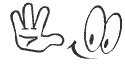Windows comes with a built-in
voice system which only few people realize. In this tutorial, we
will be giving you codes which will enable your computer speak whatever you type.
However the code will work when properly applied. Open Notepad, copy-paste
the code below and save it as speak.vbs. Make sure you include the .vbs Now,
double click on the saved note, i.e speak.vbs and you’ll see an input box.
Next, type in your message and click ok or press enter; your computer will speak
whatever you type in the box. This trick will be very useful in learning proper
pronunciation of English words. Now remember this is your world of solutions
enjoy and share with friends. Information’s like this and more is always
available at concept forum. Bulksms as low as 70kobo is possible @ www.websms247.org show some love share
this in any of your social networking platform. Amazing E-books are available
for downloads check out our E-books page. To contact us use our contact page or
Email info@vesterconcept.org
THE
CODE
Dim message, sapi
message=InputBox("What do you want
me to say?","Speak to Me")
Set
sapi=CreateObject("sapi.spvoice")
sapi.Speak message
Below is a second more advanced option,
with this method your personal computer will speak whatever you do which
includes mouse movements opening of documents typing etc.
For Windows XP:
Go to the Start Button.
Go to the Start Button.
- Click
on All Programs. Then Click on Accessories.
- Now in
Accessibility, Find Speech.
- Start
the program and it will start pronouncing your each action and movement on
the desktop, like as the name of open Window etc.
For
Windows Vista, 7 and 8:
There
are some variations in user interface of each operating system but the steps
are basically same. You just have to press Start button and then search for
Narrator.
- Click
on Start Button (On Windows Vista and 7) or press the Start Button key on
the Keyboard(in Windows 8).
- Now
start typing narrator and press enter.
- The
software will be up and running.
- Now you
will hear your Computer Speaking each action on your computer. Whether it
is playing music, opened window etc.


.gif)

.jpg)







.png)